Step By Step Guideline for Installing Python on Windows
Step 1. Go to www.python.org
Step 2. Select "Downloads" and click on "View the full list"
Step 3. Select Python 3.7.x or any version of python 3 that is higher.
Step 4. Select the proper file (if your machine is 64 bit, select "Windows x86-64 executable installer) and download it
Step 5. click on Install Now
Wait Until Python installs
Step 6. Then you should see the completion message on your screen. Click Close
Now you can start programming in Python.
You can use Python Shell or Python IDLE.
I prefer to go with Python IDLE, because it allows you to do graphical user interfaces and has menu on the top.
Find the video of installation of Python IDLE on my channel.
This video is for installation for windows 7 which is same as that given in post which is for windows 8.1
Step 2. Select "Downloads" and click on "View the full list"
Step 3. Select Python 3.7.x or any version of python 3 that is higher.
Step 4. Select the proper file (if your machine is 64 bit, select "Windows x86-64 executable installer) and download it
Step 5. click on Install Now
Wait Until Python installs
Step 6. Then you should see the completion message on your screen. Click Close
Now you can start programming in Python.
You can use Python Shell or Python IDLE.
I prefer to go with Python IDLE, because it allows you to do graphical user interfaces and has menu on the top.
Find the video of installation of Python IDLE on my channel.
This video is for installation for windows 7 which is same as that given in post which is for windows 8.1






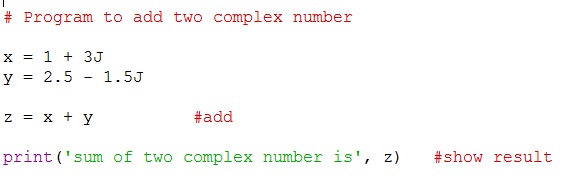

Comments
Post a Comment